- $USD
- English (United States)
- Hire an Expert
- Get Support
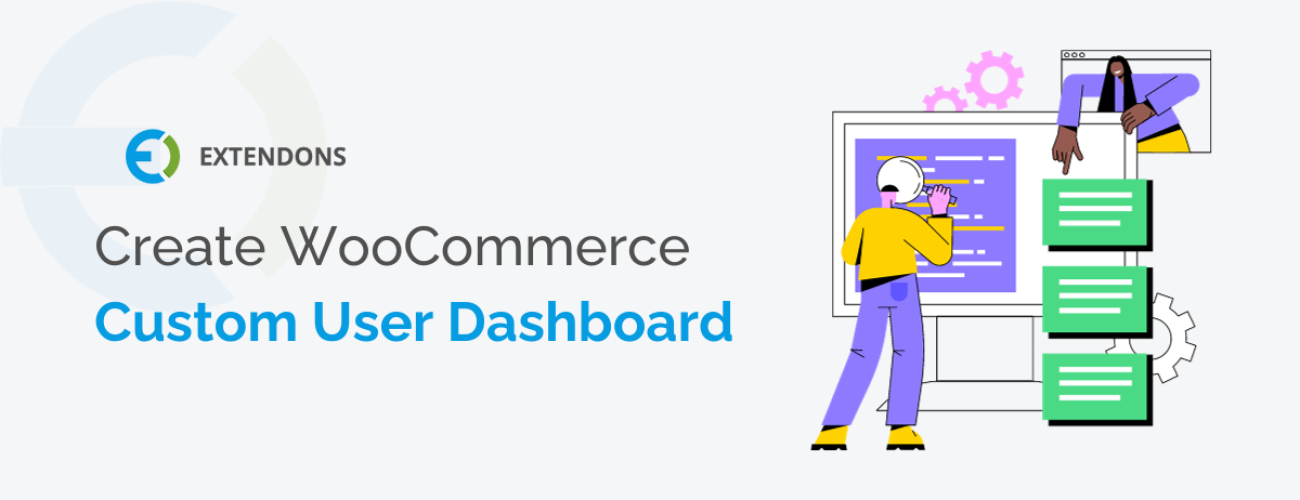
How To Create WooCommerce Custom User Dashboard?
In the world of e-commerce, a customized and user-friendly account dashboard is an essential element. Your WooCommerce store’s success depends on providing a seamless and engaging experience for your customers. In this article, we’ll dive deep into creating a custom WooCommerce user dashboard that enhances user satisfaction and boosts your website’s performance. Let’s get started.
IMPORTANCE OF CUSTOM DASHBOARD PAGE
Creating an outstanding WooCommerce custom account dashboard begins with understanding the significance of customization. Customizing the dashboard to meet your specific business needs and brand ensures that your customers feel connected to your business. A high-quality custom dashboard depends on selecting the right plugins. One of the best plugins to create an account dashboard is WooCommerce customize user dashboard plugin. We will be discussing this plugin in this article.
BENEFITS OF WOOCOMMERCE MY ACCOUNT DASHBOARD
ENHANCED USER EXPERIENCE
One of the primary benefits of using this plugin is the ability to provide your customers with a highly personalized and user-friendly account dashboard. You can customize the dashboard to match your brand and customer preferences ensuring you can create a seamless shopping experience. Allowing your customers to easily access their order history, account information, and any other relevant sections without unnecessary clicks.
IMPROVED CUSTOMER ENGAGEMENT
A customize WooCommerce account dashboard can significantly improve customer engagement by making it easier for users to interact with your store, update their profiles, and make repeat purchases. Streamlined navigation and a well-organized and visually appealing dashboard are key to creating a customized account dashboard that drives customer engagement.
CUSTOMER LOYALTY
Reward points and discounts programs encourage customers to keep shopping with your store by rewarding them for their loyalty. Customers can see how many points they have earned and what discounts they are eligible for, which motivates them to continue making purchases in order to redeem their rewards.
TIME-SAVING FOR CUSTOMERS
WooCommerce account dashboard provides users the ability to manage their profiles, addresses, and orders in one place could save them time and effort. Customers appreciate the convenience of being able to update their information without having to navigate through multiple pages and forms. Customers can also track their orders from their dashboard.
IMPROVED SALES
The inclusion of related products, sale products, and best-selling products in the WooCommerce user dashboard can increase product visibility and encourage customers to make additional purchases. This is because it allows you to display products that are relevant to the customer’s interests and shopping history, and to promote products that are popular with other customers.
CREATING A CUSTOM MY ACCOUNT DASHBOARD
To begin, you need to install and activate the “Customize Account Page & User Dashboard” plugin by Extendons. Follow the steps below to create a custom dashboard.
INSTALLING AND ACTIVATING THE PLUGIN
Download the plugin from your WooCommerce dashboard.
Go to the Plugins page in your WordPress admin panel.
Click Add New > Upload.
Select the ZIP file you just downloaded and click Install Now.
Once the plugin is installed, click Activate.
CONFIGURATIONS
Go to the WooCommerce section of the WordPress admin panel. Click on the Account Dashboard tab. You will see three tabs: General Settings, Custom Dashboard, and Prebuilt Dashboard. The general tab allows you to configure the overall settings for the extension, such as the change dashboard layout and the ability to enable or disable certain features. This plugin provides two types of dashboard.
CUSTOM DASHBOARD:
Custom Dashboard allows you to create and customize your own dashboard. It does not change the overall appearance of the WooCommerce account change. This allows you to add custom multiple endpoints and customize their content. You can also add icons to fully represent the endpoint. With the WooCommerce customize user dashboard you can edit the default endpoints according to your preference and it also allows visibility to specific user roles.
It will keep the layout of the default WooCommrce account page and however, allows you to include extra details about the store and display user role-specific offers on the customer’s account dashboard. With the help of WYSIWYG, you can shape the content of the dashboard to align it with your store theme. If you have knowledge of coding you can create a shortcode to edit WooCommerce account page.
SIMPLE STEPS TO CREATE A CUSTOM DASHBOARD:
Enable the custom dashboard from the general settings
Click on the custom dashboard tab and click on the Add Endpoint. It will create a custom endpoint.
Set the name of the endpoint, icon and include the user role if you want it to be visible to the specific user role.
After that, customize the content of the endpoint with the help of the editor and save changes.
PRE-BUILT DASHBOARD:
Pre-built template as the name suggests is already a customized dashboard. It overrides the default WooCommerce default layout. The endpoints are already included in the layout you just have to enable disable or edit the existing endpoints. Endpoints are the different tabs and links that appear on the user dashboard, such as My Account, Orders, and Downloads.
By customizing the user dashboard, you can create a more user-friendly and engaging experience for your customers. For example, you can enable the endpoints to provide customers with access to additional features, such as a wishlist or a loyalty program. You can also rearrange the endpoints to make the user dashboard more streamlined and easier to navigate.
STEPS TO CREATE A PRE-BUILT DASHBOARD:
Enable the pre-built dashboard from the general settings.
Edit the label and icon of the endpoint.
You can enable or disable the prebuilt endpoint.
Set the sorting of the endpoint and click save.
CONCLUSION:
Creating a custom account dashboard for WooCommerce requires careful planning and execution. The dashboard should be visually appealing, mobile-friendly, and have easy navigation to ensure a positive user experience. By customizing the dashboard to meet the specific needs of your customers and providing them with a seamless user experience. Follow the steps outlined in this article, and you’ll be on your way to providing a unique shopping experience for your customers.
Share Article

 30-day money back guarantee
30-day money back guarantee Dedicated Support Team
Dedicated Support Team Safe & Secure Free Update
Safe & Secure Free Update Safe Customized Solutions
Safe Customized Solutions