- $USD
- English (United States)
- Hire an Expert
- Get Support
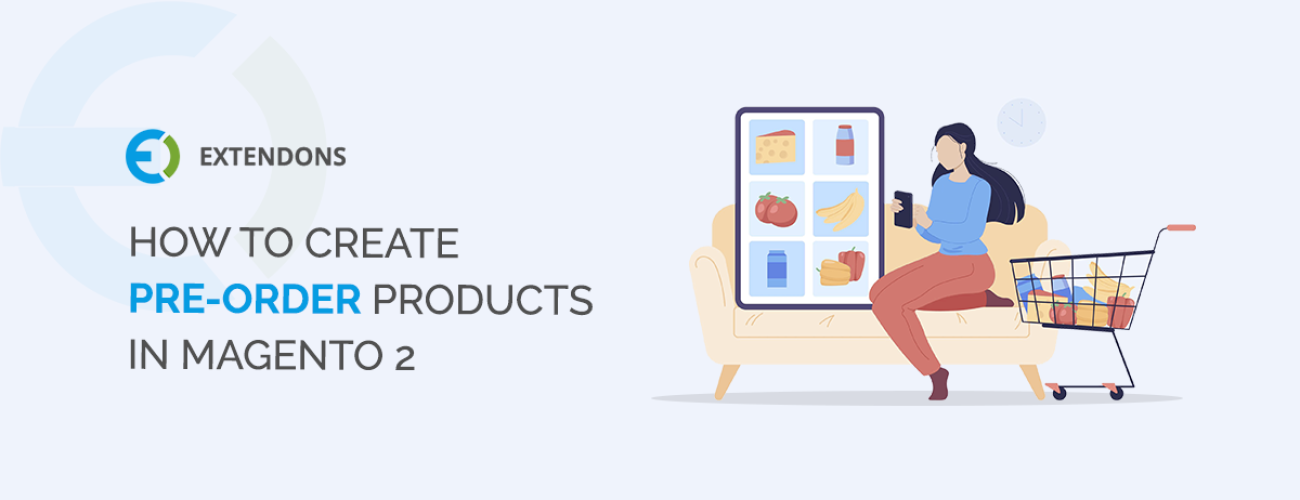
How To Create Pre-Order Products In Magento 2
The best way to create pre-order products in Magento is to use an extension that enables you to create & sell pre-orderable products. Magento 2 Pre Order extension by FME is the best featured-rich extension which allows you to create pre-order products in your e-store, so that your customers can order the products that are not yet commercially available.
In this tutorial, we’ll show you the step-by-step procedure to create pre-order products using pre-order extension by FME. First of all, download & install the extension. When you have installed the extension, then follow the below procedure to create a pre-order product.
Create a Pre-Order Product in Magento 2
First of all, set the following configuration options for the extension:
In the admin panel, tap FMEextensions on sidebar >> Configurations >> General Settings
Fill the following configurations according to your requirements:
Enable the Module – Yes/No
Pre-Order Warning Message – Add a warning message to inform customers about the pre-order product
Countdown Timer – Enable to display countdown timer on pre-order product page
Pre-Order Product Configurations
Now click the Product Settings and fill the required fields according to your requirement.
Enable/Disable Pre-Order for all products. In case you want to enable pre-order for selected products then you will have to enable the pre-order option for the desired product in product editor mode.
Set the product availability date
Set the Min/Max quantity a customer can order
Add Pre Order Button text etc.
Update Pre Order Product Price – you can increase/decrease the product price
Cancel Pre Order Settings
Now, scroll down to Cancel Pre Order Settings – here you have the options to allow customers to cancel their pre-orders. Select email templates, pre-order status, etc. according to your requirement.
Countdown Timer Settings
Now in Countdown Timer Settings, you can select & customize the countdown timer according to your theme color combination. Choose from any of the 3 built-in timers and customize according to your theme requirement.
Create Pre-Order Products
Now, when you’re done with the configuration settings, create a new preorder product.
Click Catalog on left sidebar >> Products >> Click Add a new Pre-Order Product
Fill all the required default product fields according to your requirements. Now click the Pre-order tab, and configure the following settings:
Enable Preorder status for this product
Set the product availability date
Set Min/Max quantity allowed in the shopping cart
Add Text for the Pre Order button
Draft a pre-order warning message to inform customers about the pre-order product
Cancel Pre-Order – Option to allow customers to cancel their pre-orders
Set number of days before customers can cancel pre-orders
Price Update Action – you can increase/decrease the Pre-order product price. This extension gives you the option to update product price by a percentage or fixed amount
Note: You can also use the configuration settings for the products by just clicking the Use Config Settings against every field.
Save the Product
Share Article

 30-day money back guarantee
30-day money back guarantee Dedicated Support Team
Dedicated Support Team Safe & Secure Free Update
Safe & Secure Free Update Safe Customized Solutions
Safe Customized Solutions